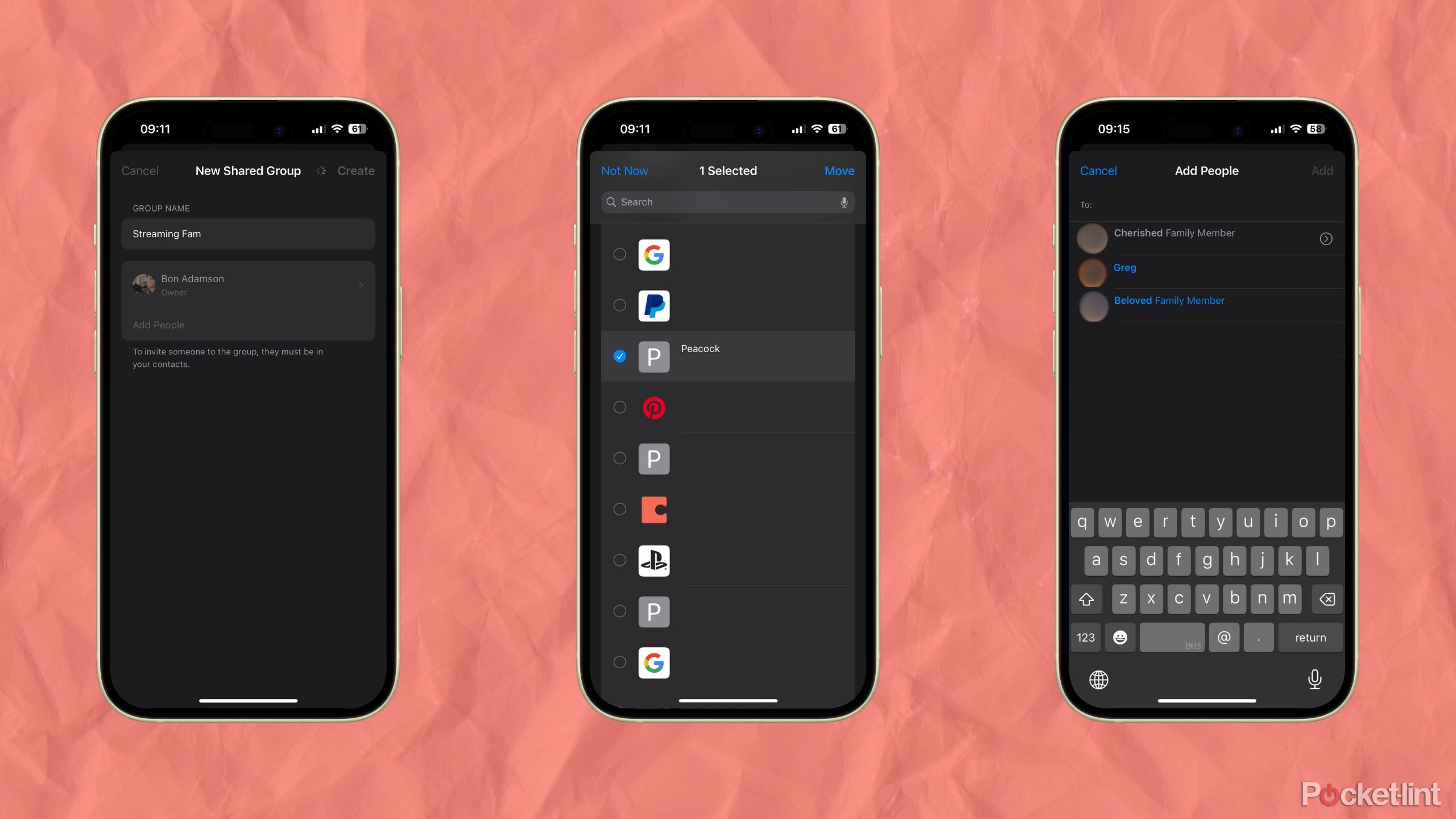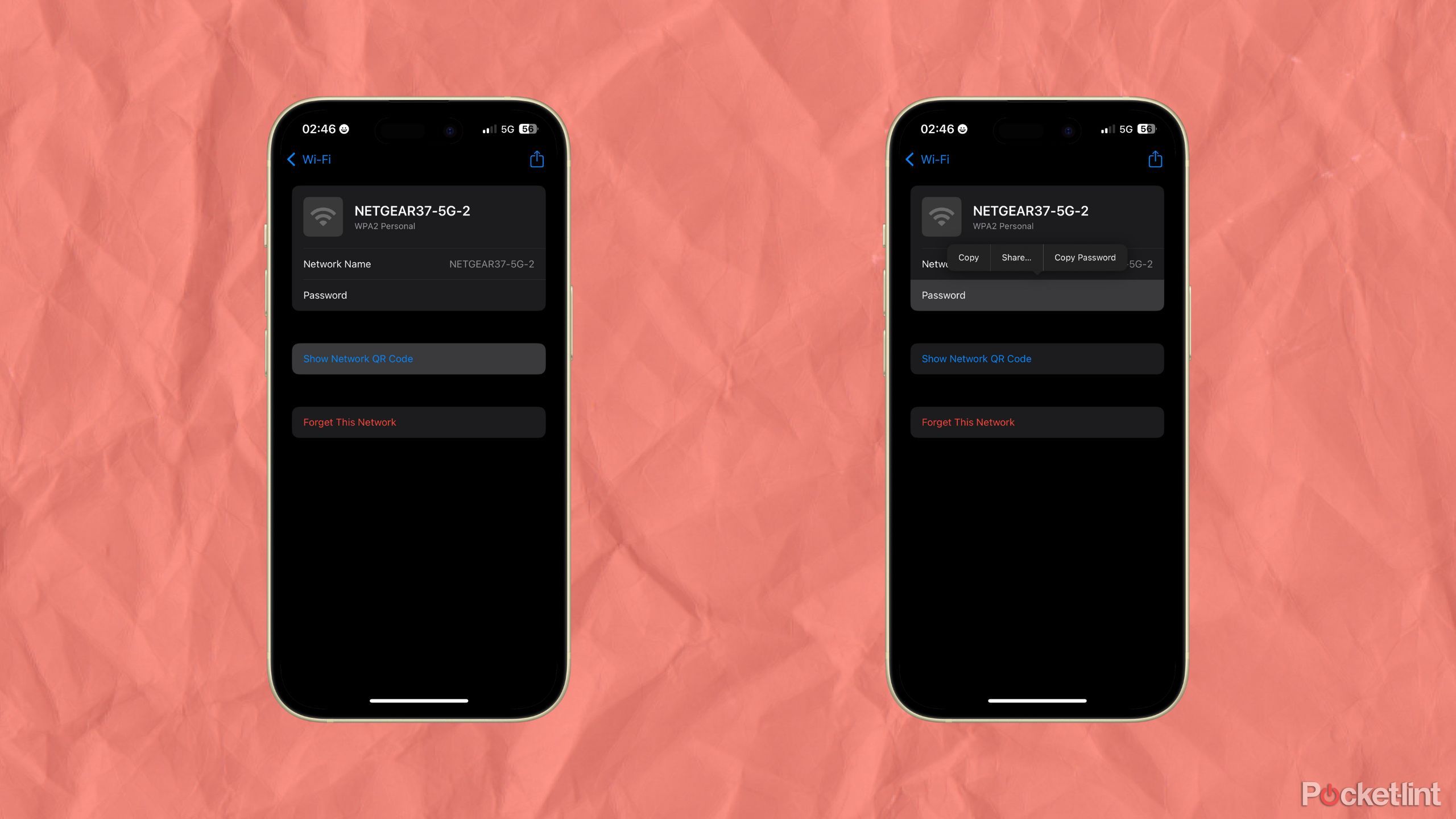Key Takeaways
- Easily create shared password groups for friends and family with Apple’s Passwords app in iOS 18.
- Share Wi-Fi passwords effortlessly by generating a QR code in the Passwords app without any hassle.
- Passwords shared via the app cannot be captured using screenshots, ensuring security and privacy.
Apple’s Passwords app has recently made its way to the Apple ecosystem as part of the iOS 18 and macOS Sequoia betas. Whether you’re on the fence about switching to Apple’s password manager, or you’ve already imported your passwords to Apple Passwords , there are a few interesting features to know about the app.
Keeping all of your passwords saved and safely generated is nice, but what about when you want to share an account with somebody? That’s where things can get a little more complicated. In typical Apple fashion, Apple’s Passwords solves this in a very simple manner. That is, so long as anyone you want to share with is also within the Apple ecosystem.
Apple Passwords
- OS
- iOS
- Compatibility
- Requires iOS 18.0 or later
- Brand
- Apple
- Price
- Free
Related
Apple’s Passwords app shouldn’t replace 1Password
Even with Apple’s dedicated Passwords app coming in iOS 18, 1Password continues to reign supreme in the password management space.
How to set up shared groups
Easily share passwords with friends, family, and colleagues
One of the best features within Apple’s Passwords is setting up shared password groups. With a shared password group, you can select specific logins that can be shared between you and other iOS users. A no-brainer instance of this is creating a group for your family to share passwords for streaming services, or at least for the ones that still allow password sharing . Within the Passwords app, this is easy enough to do.
- Open the Passwords app.
- Underneath the Shared Groups section, select New Group.
- Name your group.
- Select Add People, and add any contacts you’d like to share passwords with.
- Select Create.
- Select the Passwords you’d like to share.
- Select Move.
With the group created, you can add or remove people at any time, as well as add or remove logins. Any passwords you select to share will have a small shared icon next to them in your larger password log. Other members of the group can contribute passwords as well, and they will show up with a label for who added it to the group.
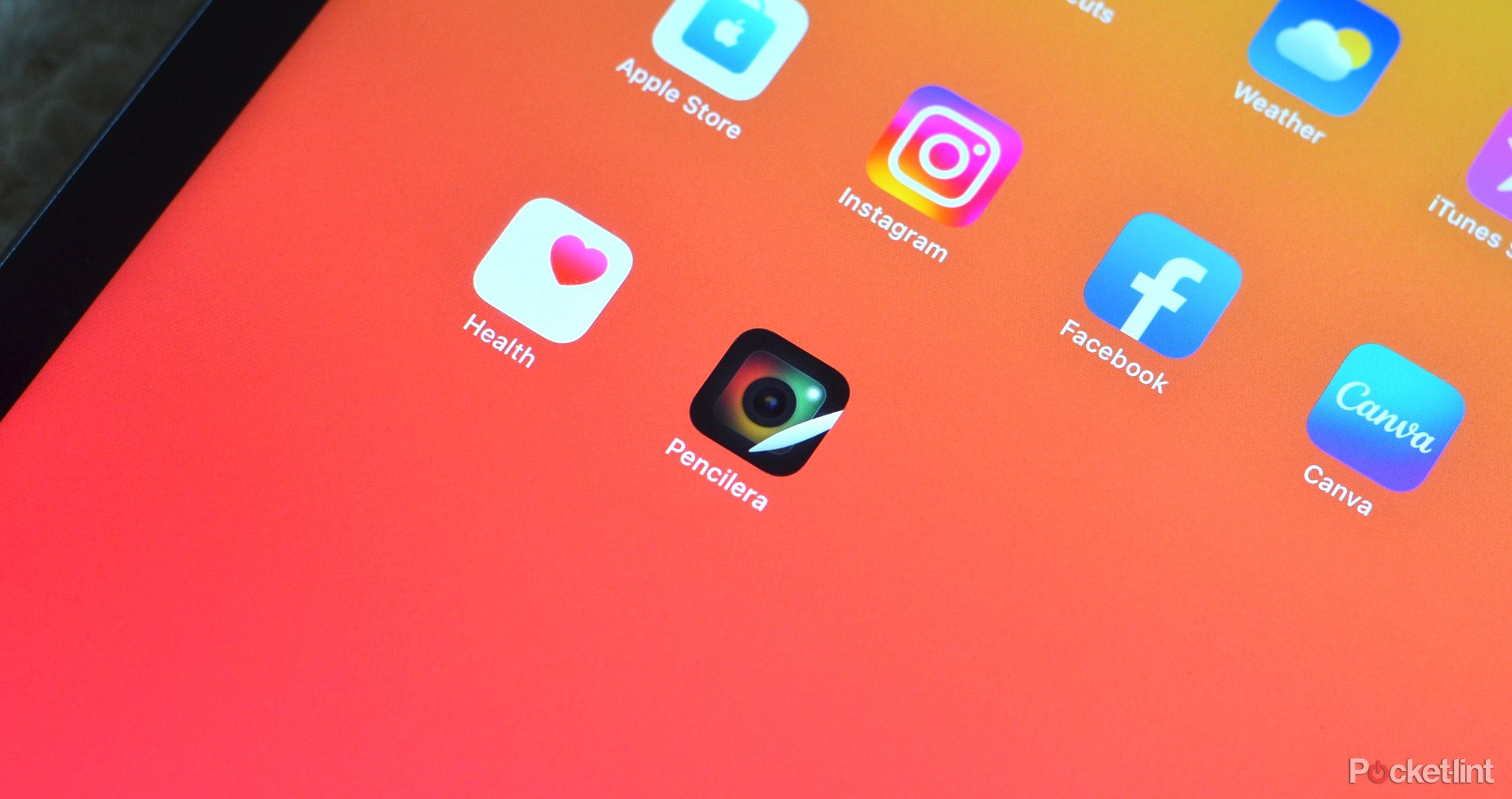
Related
At long last, you can use your Apple Pencil 2nd gen as a camera remote
The Pencilera app brings a long-requested feature to iPad, allowing users to snap a photo with their Apple Pencil.
How to share Wi-Fi passwords
Write down your Wi-Fi password no longer!
Sharing Wi-Fi passwords has almost always been annoying. Technically speaking, the iPhone has had features to make this easier for quite a while. The problem is, these features have been buried away in the settings app, like much of the Passwords app functionality has been. With the Passwords app, sharing your Wi-Fi passwords with guests is easier than ever.
- Open the Passwords app.
- Tap the Wi-Fi square.
- Select the Wi-Fi network you’d like to share the login for.
Once you have the Wi-Fi network you’re going to share selected, you have two options. The most prominent option displayed is to show a network QR code. This QR code will work for both Androids and iPhones alike, and is the absolute simplest way to share a Wi-Fi password with the Passwords app.
Passwords from the Passwords app cannot be shared via screenshot. When you try to screenshot them, your iPhone will automatically blank them out of the picture.
Your other option for sharing is to tap the password field under the Wi-Fi network, and select “Share.” From here, you’ll be able to share the network’s SSID and password with someone via your iPhone’s share sheet. If you prefer, you can also simply copy the password to your clipboard and share it however you please.
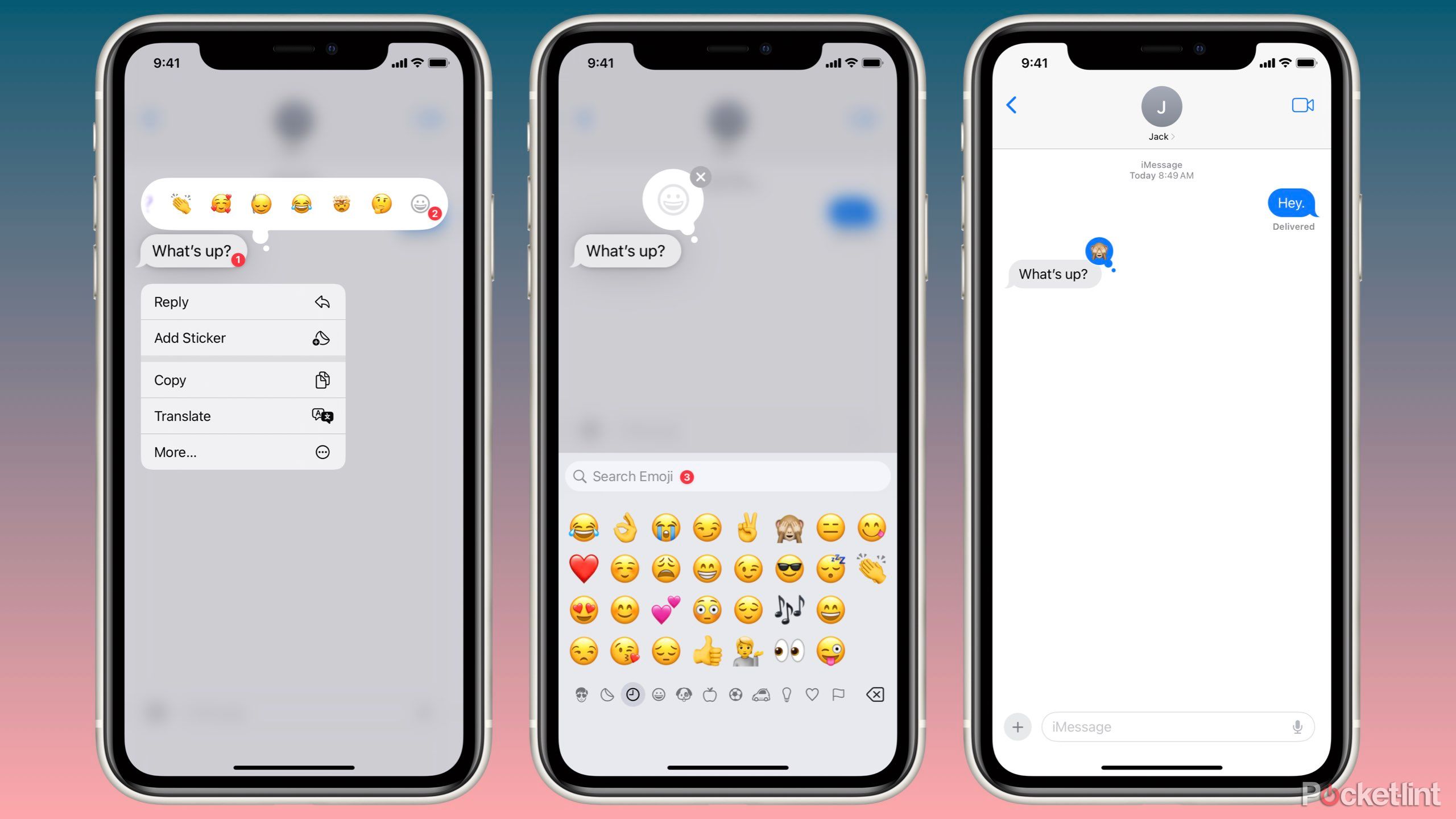
Related
These apps can help get iMessage on your Android phone
A guide on how to get back into your friends iMessage group chats, if you are up for the hassle.
Trending Products

Cooler Master MasterBox Q300L Micro-ATX Tower with Magnetic Design Dust Filter, Transparent Acrylic Side Panel, Adjustable I/O & Fully Ventilated Airflow, Black (MCB-Q300L-KANN-S00)

ASUS TUF Gaming GT301 ZAKU II Edition ATX mid-Tower Compact case with Tempered Glass Side Panel, Honeycomb Front Panel, 120mm Aura Addressable RGB Fan, Headphone Hanger,360mm Radiator, Gundam Edition

ASUS TUF Gaming GT501 Mid-Tower Computer Case for up to EATX Motherboards with USB 3.0 Front Panel Cases GT501/GRY/WITH Handle

be quiet! Pure Base 500DX ATX Mid Tower PC case | ARGB | 3 Pre-Installed Pure Wings 2 Fans | Tempered Glass Window | Black | BGW37

ASUS ROG Strix Helios GX601 White Edition RGB Mid-Tower Computer Case for ATX/EATX Motherboards with tempered glass, aluminum frame, GPU braces, 420mm radiator support and Aura Sync

CORSAIR 7000D AIRFLOW Full-Tower ATX PC Case – High-Airflow Front Panel – Spacious Interior – Easy Cable Management – 3x 140mm AirGuide Fans with PWM Repeater Included – Black